B2B Quick Start Guide
Order faster at wrtkstore.com and log in your account to benefit from exclusive B2B pricing and flexible payment terms.
Priority Support for Merchants 819-599-8585
How to place an order as a B2B Merchant
We made the process super simple. If you ordered something online before, then you can order on WRTKstore.com as a B2B merchant with confidence!
1. Log in to your account
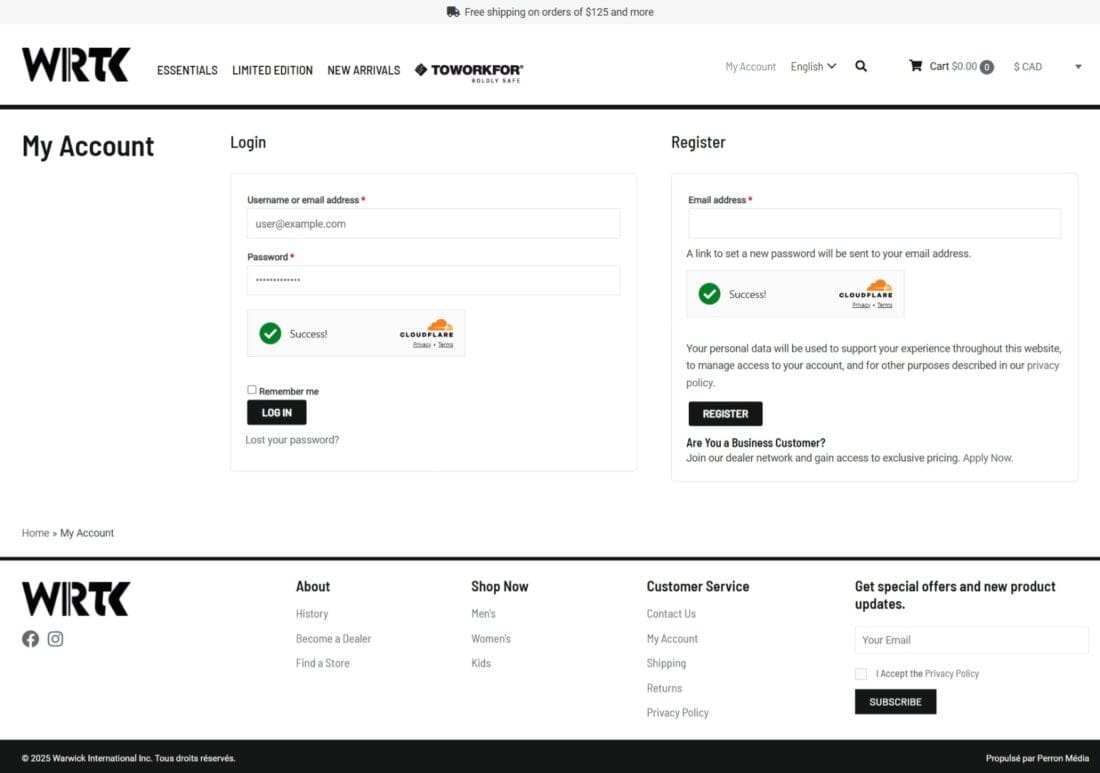
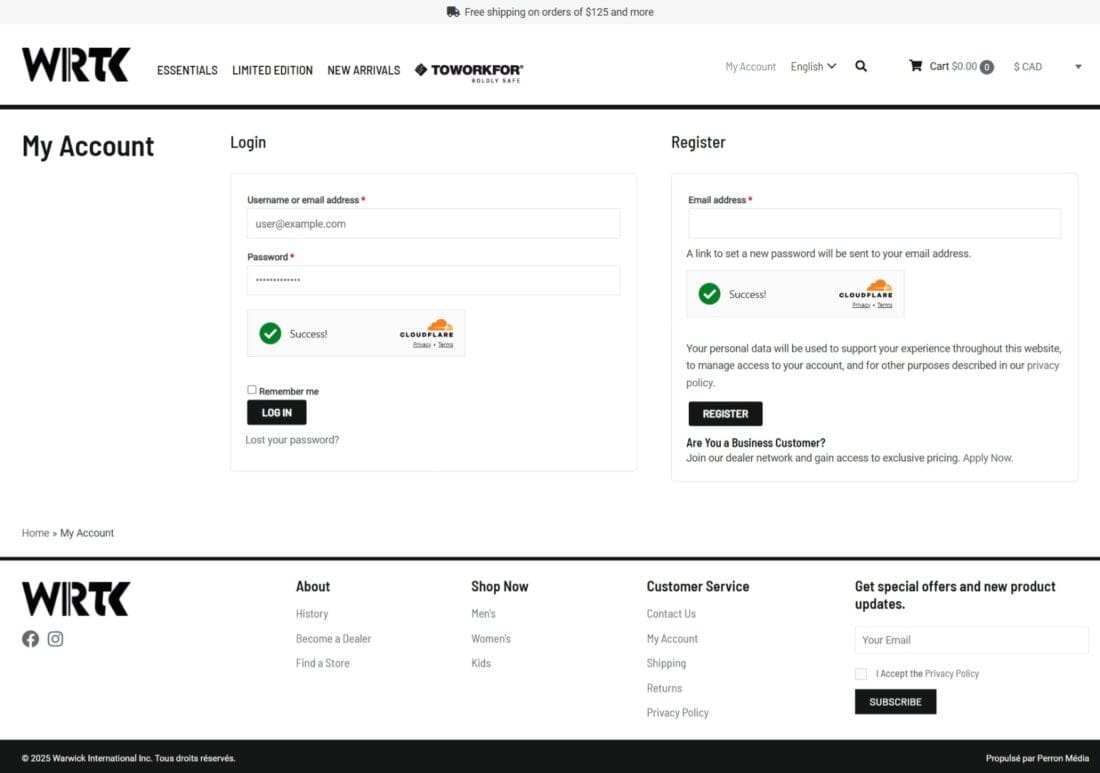
Steps
- Visit wrtkstore.com and click “My Account” in the top menu.
- Enter your email and password and complete the verification captcha.
- Click the "Log In" button.
- If you haven’t activated your account yet, check your inbox for an invitation or contact our team at sales@warwickinternational.ca.
2. Browse the B2B catalog
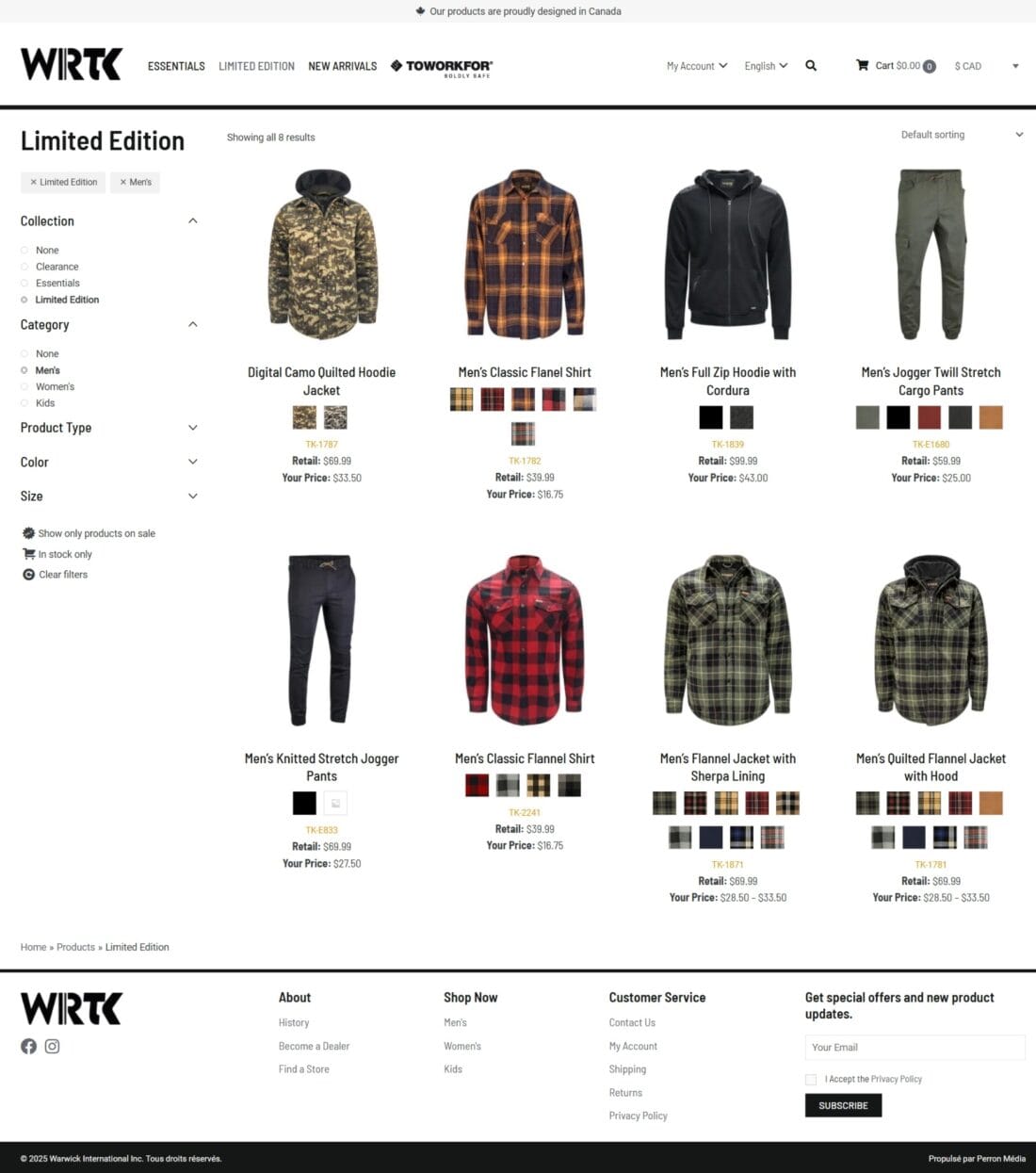
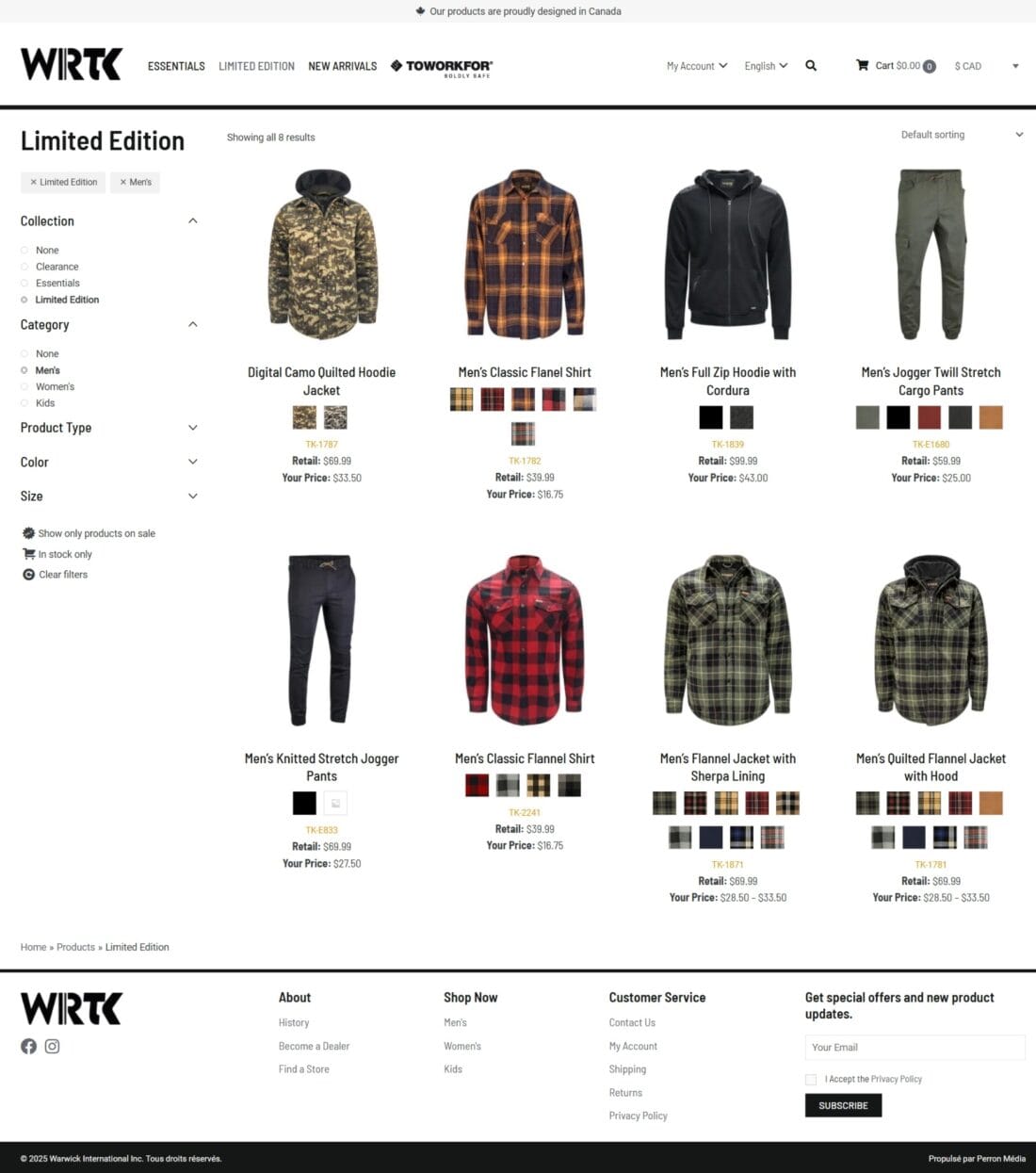
Browse the catalog like you would on any other website. Prices are the ones from your price list.
Good to know
Once logged in, you’ll see the full catalog of products available to wholesale clients.
Use the filters to narrow by category, size, color, or product features.
Product pages will display your wholesale price, stock levels, and available variants.
Prices displayed after login reflect your reseller level. If your account includes custom discounts or negotiated rates, these are automatically applied.
3. Check stock availability and restock timelines


Useful Tips
Each product variant displays current stock levels.
If restock dates are known, they will be shown directly on the product page.
Items marked as “Available on Backorder” may still be ordered and will ship as soon as inventory is replenished.
4. Pick the quantities you need


Good to know
- On the product page, you’ll see a quick order form with all available combinations (e.g., size and color).
- Enter the desired quantity for each variant directly in the form.
- Click “Add to Cart” when ready.
- You can review and edit your cart at any time before checking out by clicking the "View Cart" button either below the order form or in the site menu.
- To check out, click the "Checkout" button on the cart page or in the mini-cart located in the site menu.
5. Place an order


Good to know
- Your payment terms will depend on the agreement made with WRTK
- You will then receive a confirmation email with your order summary and invoice.
Account management
A. Managing Sub-Accounts
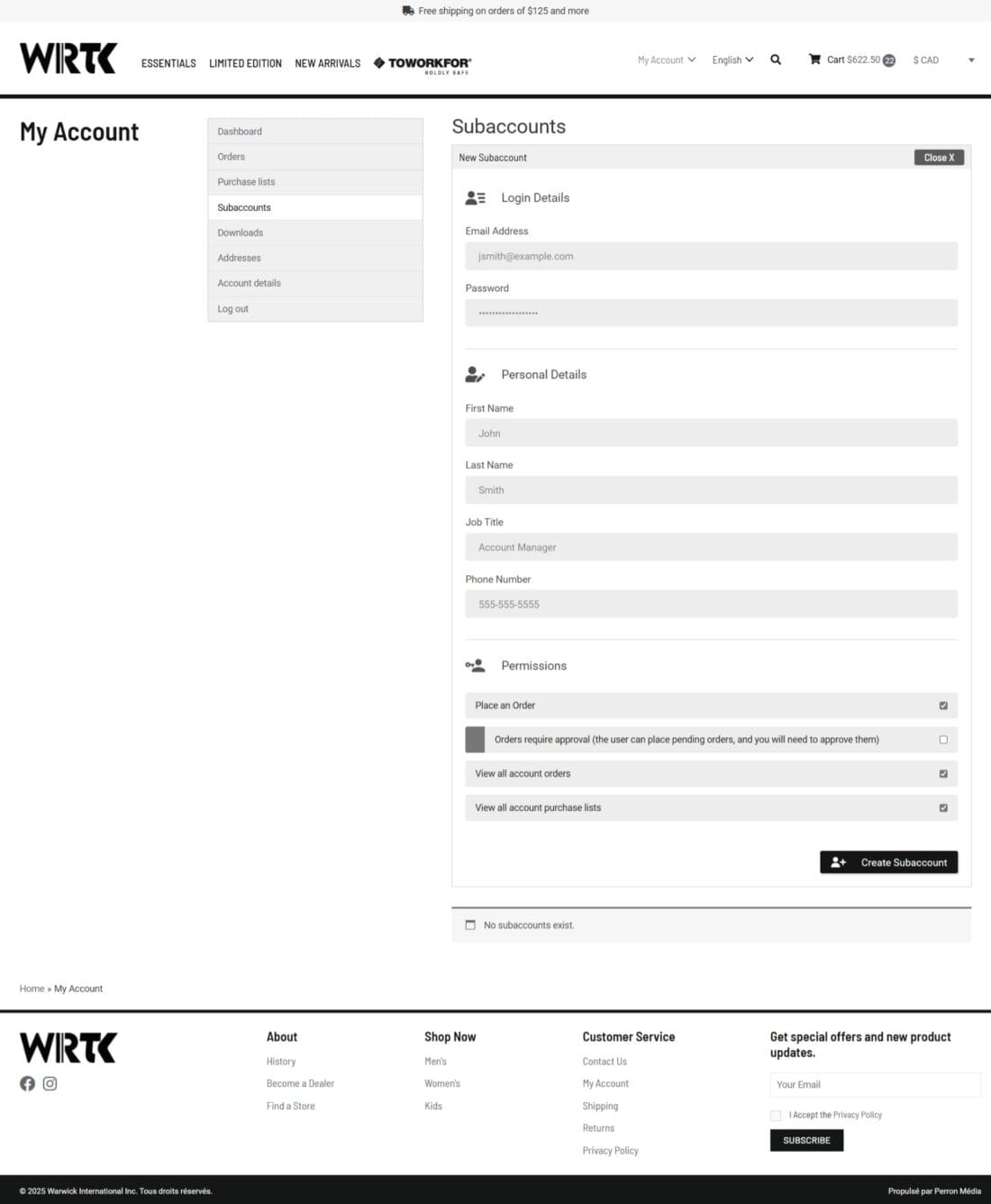
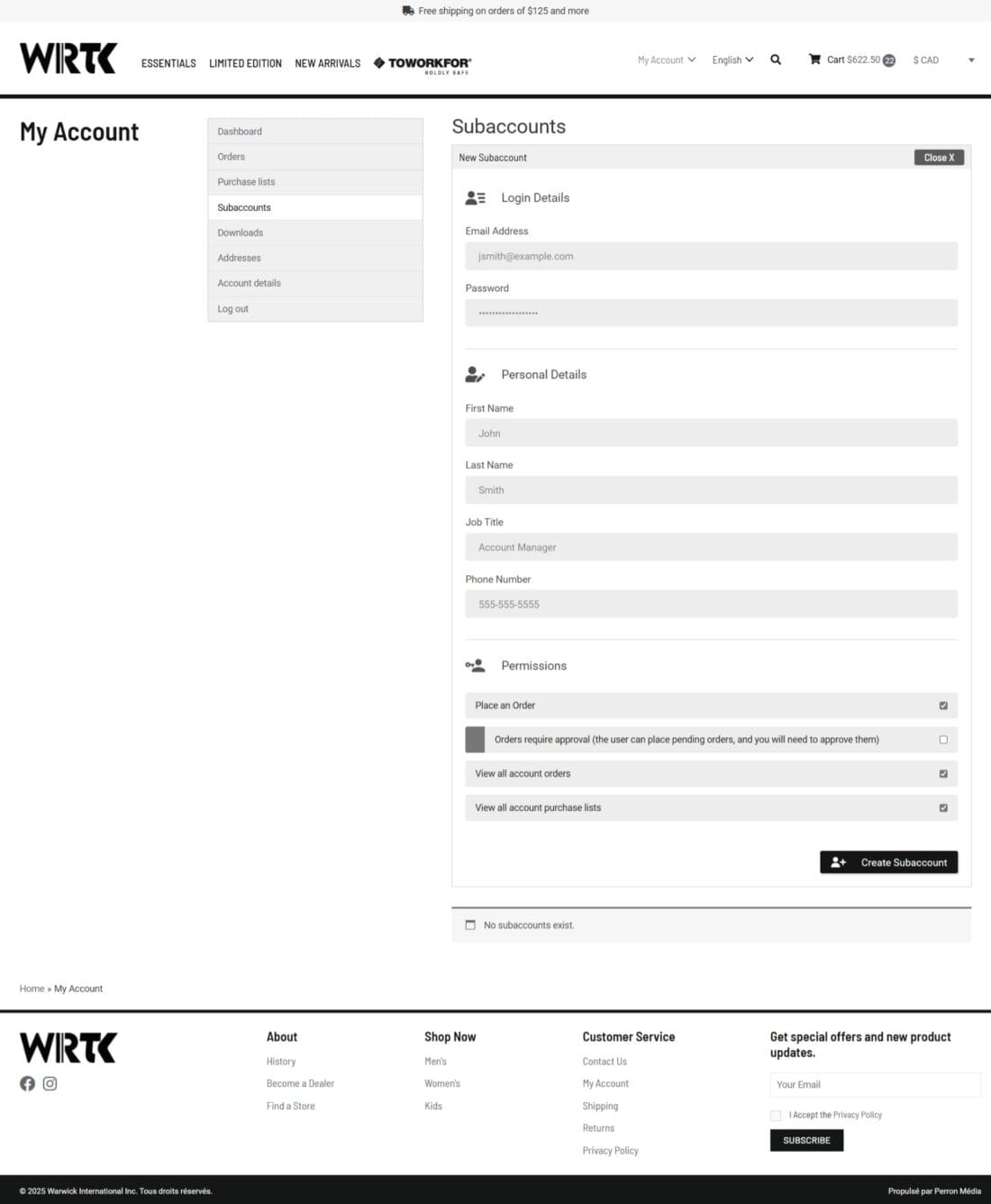
This is useful if you have multiple locations (ex: one head office and 4 other stores with each a different address for shipping and/or billing)
How to create a sub account
- Log in to your main account and go to My Account > Sub-Accounts.
- Click on Add Sub-Account.
- Fill in the required information: name, email, and a temporary password (the user can change it later).
- Set permissions: order access, ability to place orders, limited or full access.
- Each sub-account can manage its own shipping addresses but will use the main account’s billing address.
- Orders placed by sub-accounts may require approval based on your B2BKing settings. You can also deactivate a sub-account at any time from your dashboard.
B. Manage your billing and shipping addresses
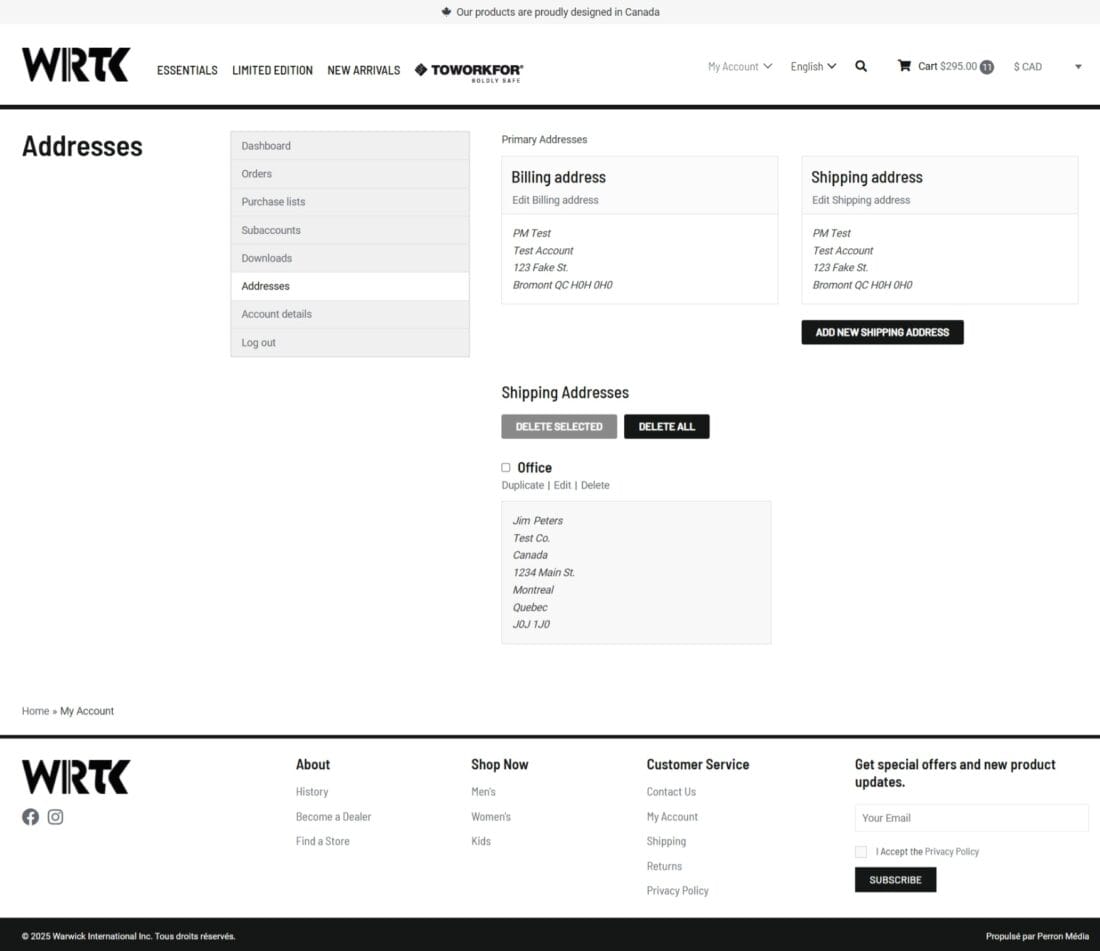
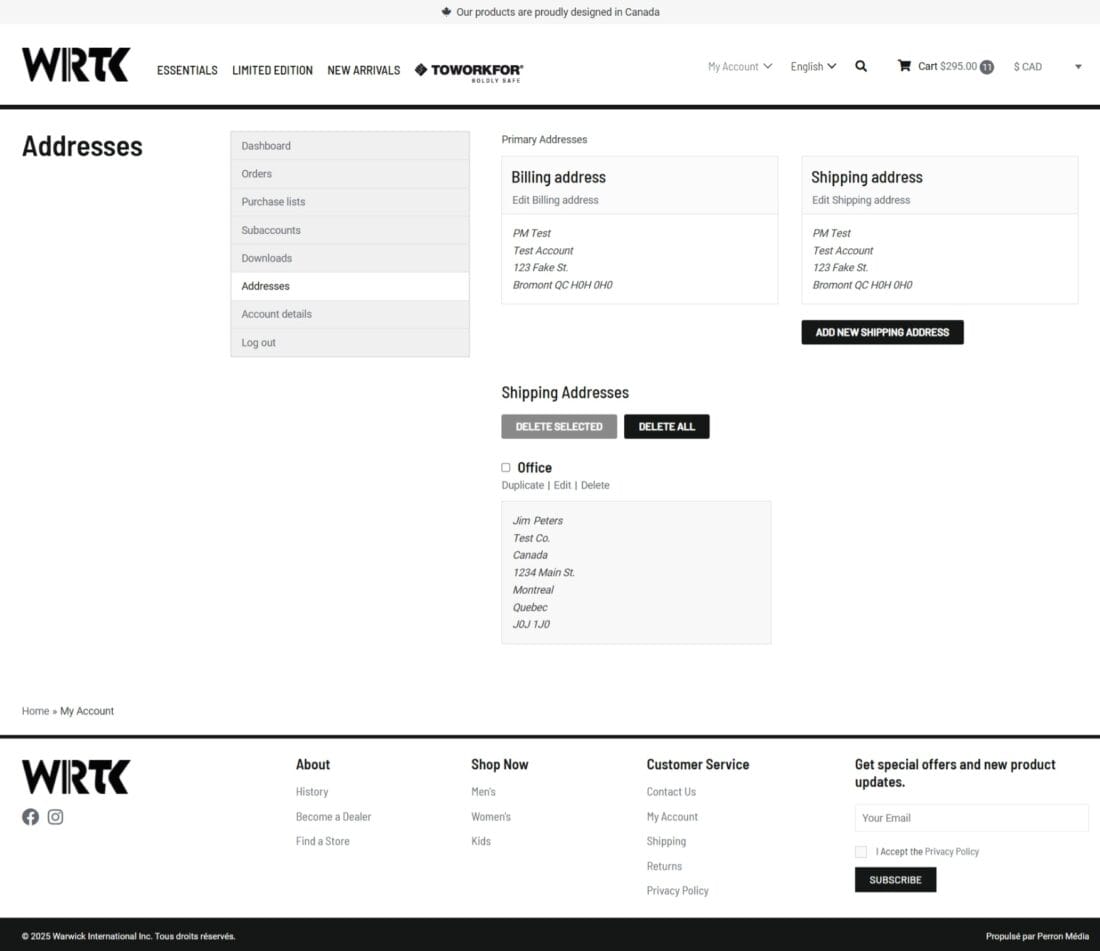
Steps
- In the “My Account” area, go to “Addresses.”
- Add or edit your primary billing and shipping addresses.
- To add an additional shipping address, click the "Add New Shipping Address" button. Additional shipping addresses can be duplicated, edited and deleted using the available text links found below an address' title.
- Sub-accounts manage their own shipping addresses; they are not shared with the main account or other users. A sub-account's billing address is synced to the primary account.
Shipping and Payment Info
Wholesale Shipping Information
At checkout, B2B customers will see a single option: Wholesale Shipping.
Shipping charges are not displayed during checkout. They are calculated once your order is prepared and will be included on the invoice issued through our billing portal.
Once your order has shipped:
A note will be added to the order with carrier and tracking information.
You will also receive an email notification with tracking details so you can follow your shipment.
If you have specific shipping needs or wish to use your own carrier, please contact our sales team at sales@warwickinternational.ca to make arrangements.
Understand invoices and payment terms
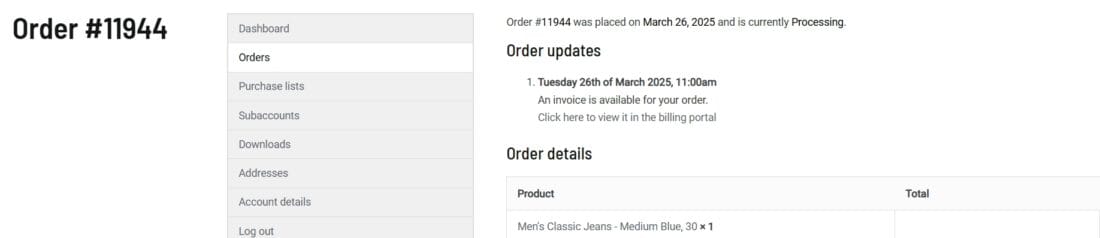
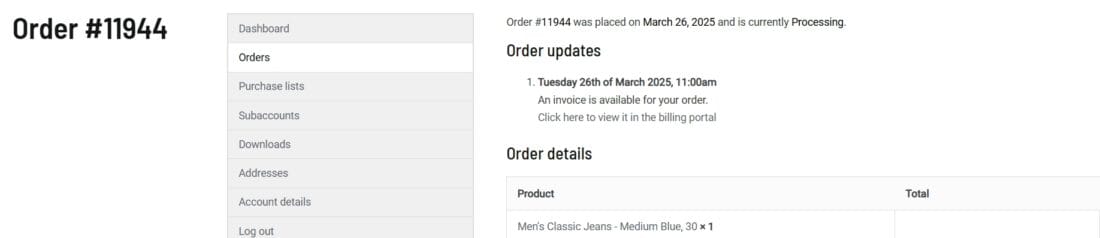
Userful Tips
- You can access your order history from the "My Account" area.
Invoices are issued through our billing portal. A note with a link to access it will be added to your order once it is created. You’ll receive an email with a direct link to access your invoice.
You’ll have the option to choose “Invoice” or “Purchase Order” at checkout. Your order will then be processed according to the terms associated with your account. For purchase orders, you'll be required to provide the PO Number at checkout.
Contact us at sales@warwickinternational.ca if you have questions about billing.
